- CONFIG_DEVFS_FS=y, but CONFIG_DEVFS_MOUNT=n
- Without these options RedHat installation procedure is not able to see any hard disks for some reason.
- CONFIG_BLK_DEV_LVM=y
- If you won't enable LVM, then RedHat disk detection subrotinue will crash and installation will be impossible
- CONFIG_UML_NET=y and also enable one of the transports
- Since we are going to install through virtual network, you need these network drivers.
- CONFIG_BLK_DEV_RAM=y and CONFIG_BLK_DEV_INITRD=y
- RedHat insatllation disk depend on initrd functioning
- CONFIG_BLK_DEV_LOOP=y
- Loopback mounts are also important for installation procedure.
- CONFIG_EXT2_FS=y and CONFIG_CRAMFS=y
- Initrd images are ext2 filesystem based, but stage2 images are CRAMS, so you need both of these filesystems.
- CONFIG_NFS_FS=y and CONFIG_NFS_V3=y
- I am covering NFS based install here, so we need NFS support.
#!/usr/bin/bash echo PCI bridge probe: not found. echo Intel PCIC probe: not found. echo Databook TCIC-2 probe: not found. exit 0
Now you need to recreate stage2.img with new content, you can do this by using mkcramfs command. If your distribution does not contain this tool, you can get it from the kernel source in scripts/cramfs/mkcramfs.c. (It can be compiled with gcc -o /usr/local/sbin/mkcramfs /path/to/linuxsource/scripts/cramfs/mkcramfs.c -lz). Just run mkcramfs /tmp/img /exports/RedHat/base/stage2.img. Now you can remove content of /tmp.img. Or if you do not want to mess with all of that, you can get replacement stage2.img file from here (NO, I am sorry, there is nothing, if you can offer a hosting for this ~60M file, contact me) and put it in RedHat/base directory.

Sample view of the start of installation. We do not need any driver disks
 | Choose language of installation program |
 | I am demonstrating nfs-based install |
 | Enter network configuration data. |
 | Enter NFS address and path to installation. In my case NFS server is located on host machine. |
 | We do not need any more device drivers. |
 | |
 | |
 | |
 | |
 | Of course our empty file doe not have any partition table, so let installer to create one |
 | |
 | I created one small swap partition and one big root partition |
 | |
 | Well, we do not really need any bootloaders ;) |
 | Confirm that we do not need bootloaders |
 | Confirm network settings, if you need networking after installation is complete - check "Activate on boot" box |
 | |
 | |
 | |
 | |
 | |
 | |
 | |
 | |
 | Now you have a change to finetune your packageselection |
 | |
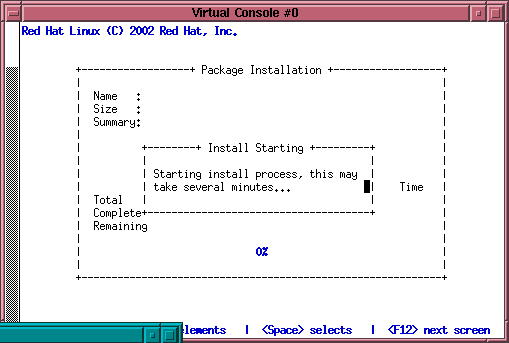 | |
 | Installation is now copying files, this m ight take some time. |
 | Of course we do not need any kind of bootdisks. |
 | When this xterm disappears, stop the UML with ^C. |
Notice devfs=mount part, without it you would not be able to boot, since RH installer forgot to install necessary device files for unknown reason. We are going to correct that.
Some xterm windows will appear on screen once again, but none of them will contain login prompt. This is because Installer thought we are installing via serial console, so it did not started any gettys on virtual terminals. Also you might spotted there were other errors doring initial bootup. We will fix those too.
login into UML by it's previously assigned network address (192.168.0.1 in my case) with slogin. Also copy dev-3.3.1-2.i386.rpm file from RedHat/RPMS directory into virtaul machine (e.g. by using scp). Become root.
Now the tricky part - we cannot directly install that dev-3.3.1-2.i386.rpm package since /dev is mounted as devfs. To overcome that issue mount /dev/root /mnt command. Now we have copy of our / on /mnt except that it is true / without filesystems mounted over it. Now we can install the package with: rpm -i --root /mnt /path/dev-3.3.1-2.i386.rpm
Also open /etc/fstab and replace LABEL=/ substring in there with /dev/hda1, this is necessary to avoid subsequent mount segfaults.
Edit /etc/inittab: put a '#' sign in front of co:2345:respawn:/sbin/agetty ttyS0 38400 vt100 line since we are not really need serial console, and uncomment some lines with mingetty (they are located just after newly commented line). Amount of lines you uncomment will equal to number of virtual terminals with login prompts on subsequent boots.